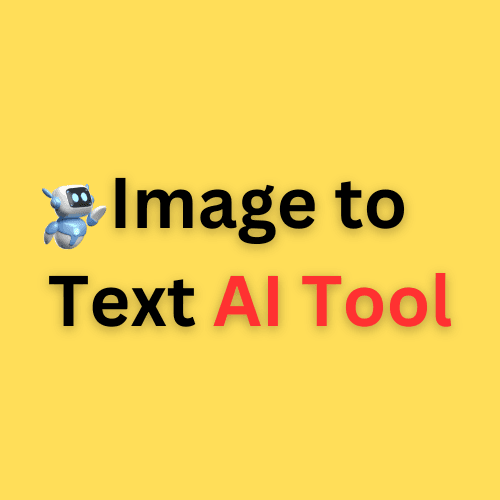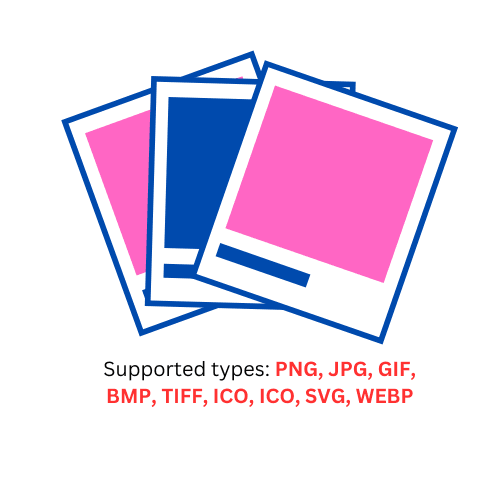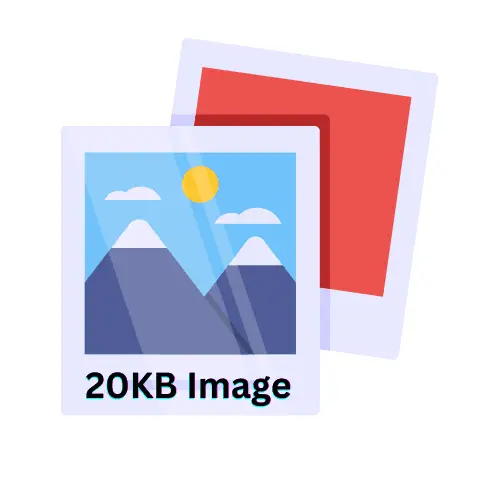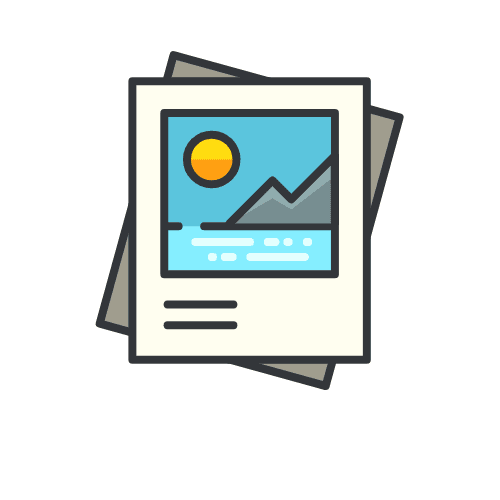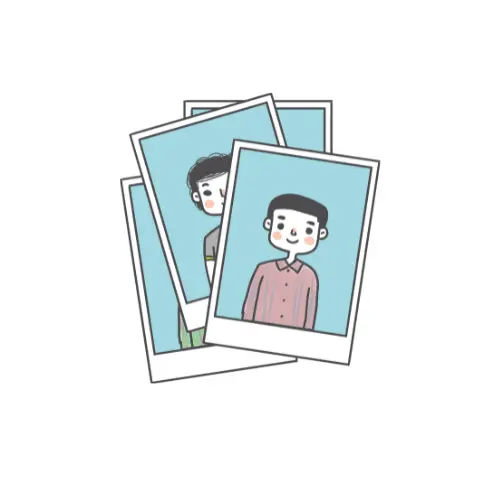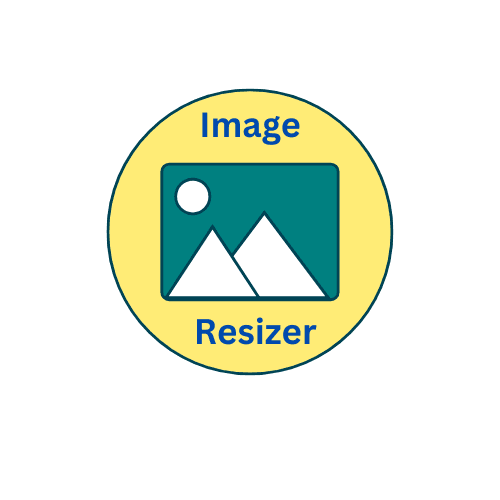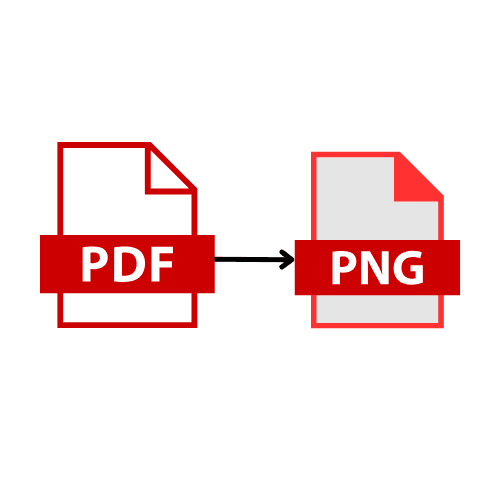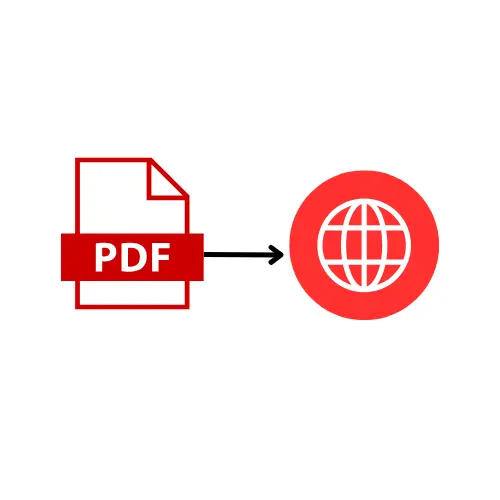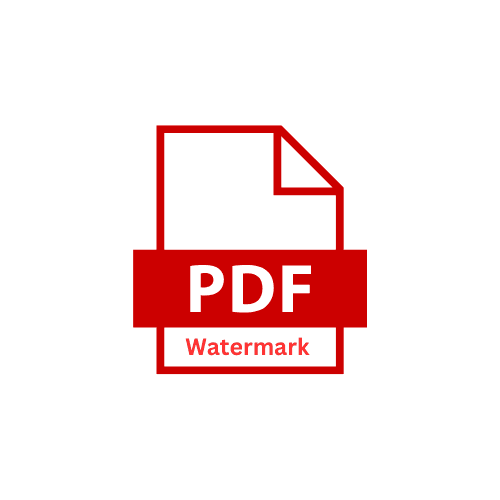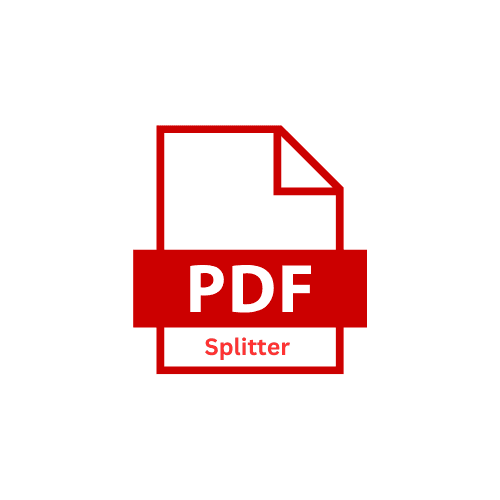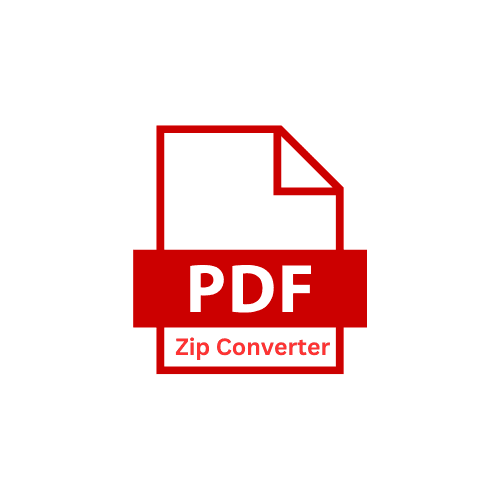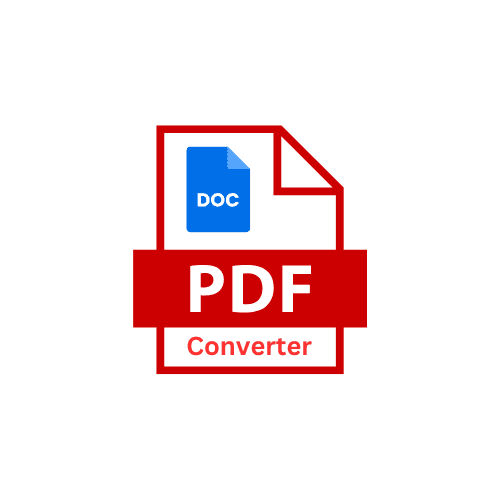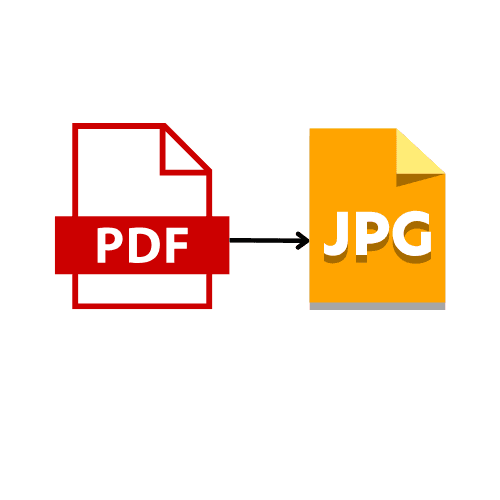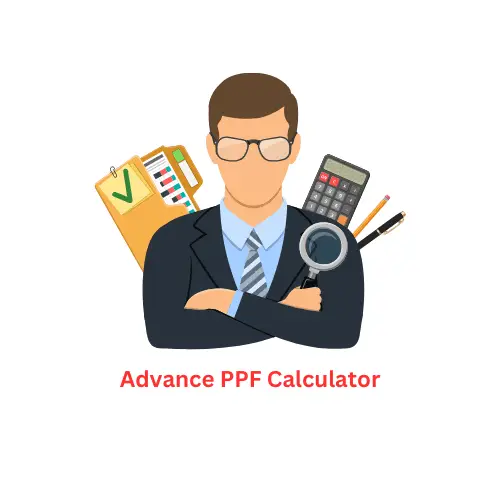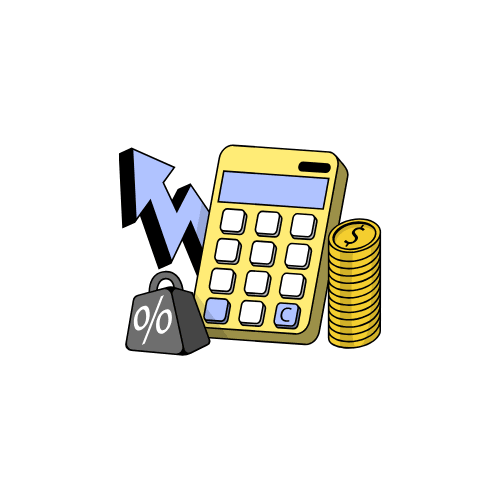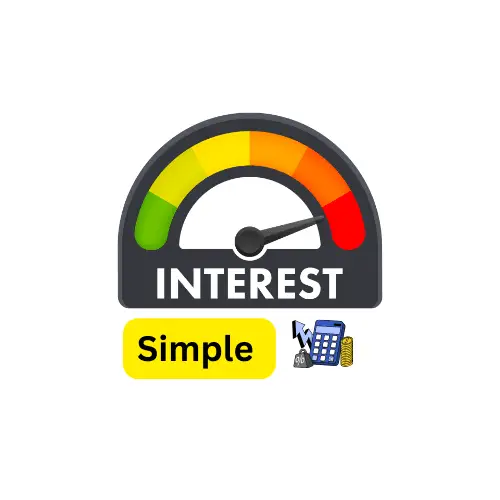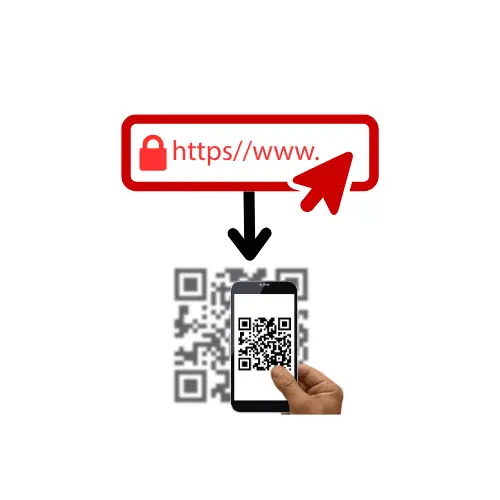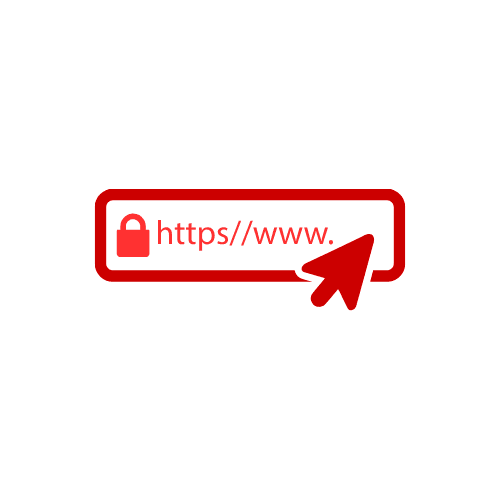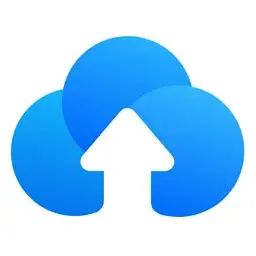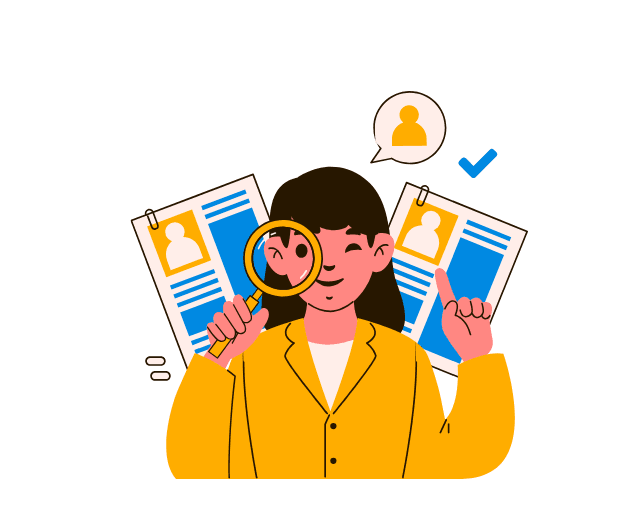Welcome to JPEG to PDF
JPG to Pdf Transform your digital tasks with JPEG to PDF: Merge PDF Tool, Compound Interest Calculator, Article Prompt Generator, PDF to WEBP Converter, SIP Calculator, URL to QR Code Generator, and 20+ professional-grade utilities.
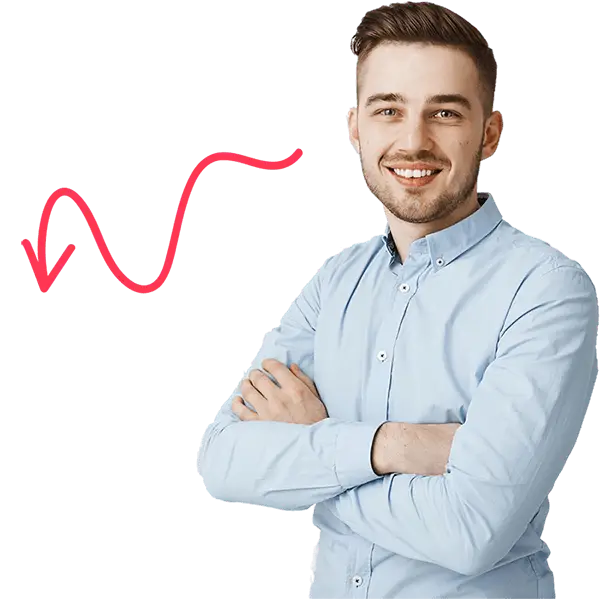
Images Tools
PDF Tools
Calculator Tools
Generator Tools
Other Tools
JPEG to PDF: The Ultimate Guide to Converting Images to PDFs
Ever needed to turn a bunch of images into a single, organized document? Whether it’s for work, school, or personal use, converting JPEG to PDF is a super handy trick. PDFs are easier to share, secure, and look more professional than a bunch of scattered image files.
In this guide, I’ll walk you through the best way to convert JPEG to PDF using JPEGtoPDF.in, a fast, free, and secure online tool. Let’s dive in!
Why Convert JPEG to PDF?
- Better Organization Ever tried emailing a bunch of JPEGs and found it messy? Converting them into a single PDF keeps everything neat and structured.
- Security Benefits: PDFs can be password-protected, which helps keep your files safe from prying eyes.
- Universal Compatibility Unlike some image formats, PDFs work on almost every device and software without any hassle.
- Better Print Quality: PDFs maintain formatting and quality, ensuring your images look great when printed.
- Easier Sharing: Instead of sending multiple images, one PDF file does the job. Simple and efficient!
How to Convert JPEG to PDF Using JPEGtoPDF.in
Step-by-Step Guide
Go to JPEGtoPDF.in – Open your browser and visit the website.
Upload Your JPEG Files – Click on the upload button and select the images you want to convert.
Arrange Your Files – Drag and drop to reorder images if needed.
Click ‘Convert’ – Let the tool process your files.
Download Your PDF – Once converted, click the download button to save your PDF.
Pros of Using JPEGtoPDF.in:
100% Free and No Watermarks.
Fast and Secure Conversion.
No Need to Install Any Software.
Works on Any Device (PC, Mobile, Tablet).
Converting JPEG to PDF on Windows (Using JPEGtoPDF.in)
Windows users can quickly convert images using the JPEGtoPDF.in website without any software installation.
Steps:
Open your browser and visit JPEGtoPDF.in.
Upload your JPEG files.
Click ‘Convert’ and wait for the process to finish.
Download your PDF file.
Converting JPEG to PDF on Mac (Using JPEGtoPDF.in)
Mac users can follow the same simple steps as Windows users:
Steps:
Open Safari or any browser and visit JPEGtoPDF.in.
Upload the JPEG images you want to convert.
Click ‘Convert’ to start processing.
Download and save your new PDF file.
Converting JPEG to PDF on Mobile (iOS & Android)
If you’re using a smartphone, converting images is just as easy with JPEGtoPDF.in.
Steps:
Open your mobile browser and visit JPEGtoPDF.in.
Upload JPEG images from your gallery.
Tap ‘Convert’ and wait a few seconds.
Download your PDF file and share it as needed.
Choosing JPEGtoPDF.in for Your Conversion Needs
When selecting a JPEG to PDF converter, here’s why JPEGtoPDF.in stands out:
Free & No Sign-Up Needed – No hidden costs, no registration required.
Fast & Simple – Converts images in just a few seconds.
Secure & Private – Your files are deleted after conversion for security.
Compatible with All Devices – Works on desktop, laptop, tablets, and smartphods
Conclusion
Converting JPEG to PDF has never been easier, thanks to JPEGtoPDF.in. Whether you’re on a PC, Mac, or mobile device, this free and secure tool makes PDF conversion fast and hassle-free.
Try it now and simplify the way you manage your image files.