Photo Resize to 20kb Without Losing Quality
In today’s digital world, keeping image file sizes small is essential for faster loading times, better website performance, and meeting upload restrictions. Whether you’re submitting a job application, uploading an image to a website, or optimizing pictures for SEO, knowing how to Photo Resize to 20kb can be a game-changer.
Why Resize an Image to 20KB?
- Faster Website Load Speed – Smaller images help pages load quickly, improving user experience and SEO rankings.
- File Size Restrictions – Many websites and applications have strict upload limits.
- Better Mobile Performance – Lightweight images reduce data usage and improve browsing speed.
Best Ways to Photo Resize to 20KB
1. Online Image Compressors
Several free online tools let you resize an image to 20KB in seconds. Here are some of the best:
- TinyPNG – Uses smart compression techniques.
- ILoveIMG – Simple drag-and-drop interface.
- Image Resizer – Allows precise file size adjustments.
How to Use:
- Upload your image.
- Set the file size to 20KB.
- Download the optimized image.
2. Using Photoshop or GIMP
If you prefer software-based solutions, Photoshop and GIMP allow you to manually adjust image quality and dimensions.
- Open the image in Photoshop.
- Go to File → Export → Save for Web (Legacy).
- Adjust the quality slider until the file size reaches 20KB.
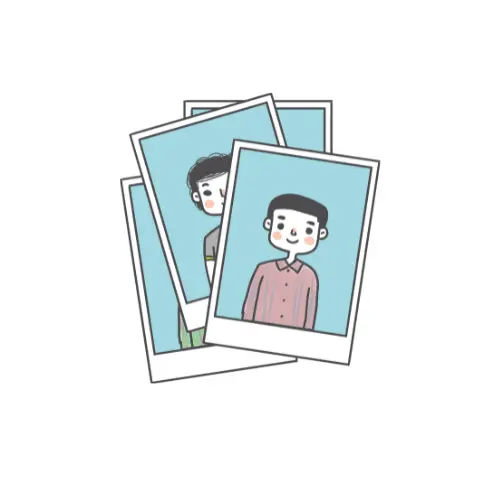
3. Using MS Paint (Windows)
For quick resizing:
- Open the image in MS Paint.
- Click Resize and reduce dimensions.
- Save as JPEG or PNG for better compression.
Pro Tips for Quality Optimization
- Use JPEG instead of PNG if quality loss is acceptable.
- Reduce dimensions (e.g., from 2000px to 800px) before compressing.
- Keep the balance between quality and file size – Avoid over-compression, which makes images blurry.
Final Thoughts– Photo Resize to 20kb
Resizing an image to 20KB is easy with the right tools. Whether you use online compressors or software like Photoshop, always check the image quality before finalizing. A well-optimized image not only saves space but also enhances website performance and SEO.
Need Quick Image Resizing?
Upload your image now, and I’ll resize it to 20KB for you instantly!

